We helped entertainment and education clients deploy Chromecast apps that improved user engagement, increased streaming quality, and offered multi-device interactive control across mobile and TV platforms.
Empower your business with seamless Chromecast app development. Nadcab Labs creates custom Google Cast apps offering smooth media streaming, cross-platform compatibility, and enhanced user engagement.
Trusted Blockchain and Web3 Development Partner
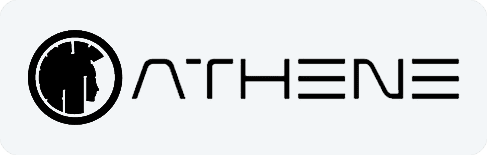
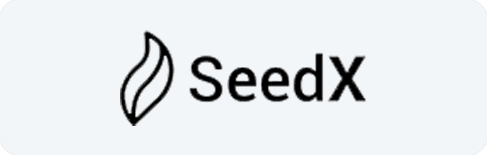
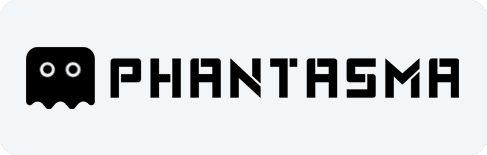
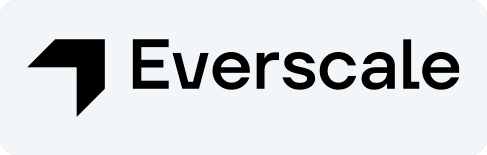
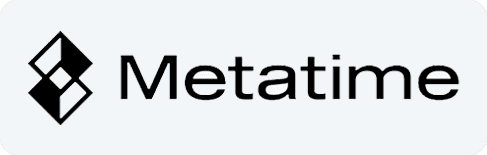
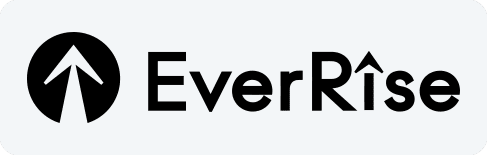
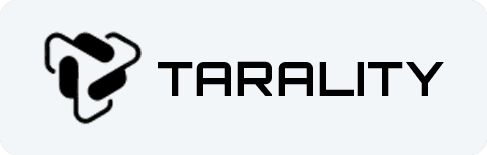
Partner with our Chromecast app development company to build scalable casting apps. Unlock interactive features, seamless media streaming, and cross-platform compatibility with expert Chromecast app developers today.
We provide custom Chromecast app services covering sender apps, receiver apps, and Google Cast SDK integration. Optimize media streaming performance, enhance cross-platform compatibility, and create branded experiences with professional Chromecast app development.

Design branded interfaces reflecting your identity, using custom logos, colors, and themes for consistent and engaging media casting experiences across multiple devices.

Optimize app performance for real-time streaming, reducing buffering delays, ensuring smooth playback, and enhancing viewer satisfaction on all Chromecast-enabled platforms.

Integrate Google Cast SDK for automatic device detection, seamless pairing, and effortless media casting from web and mobile applications across multiple platforms.

Develop intuitive sender apps that allow users to select, cast, and control content effortlessly from mobile or web devices, ensuring smooth and interactive playback experiences.

Create visually appealing receiver interfaces for TVs, displaying media beautifully with interactive controls and maintaining synchronization across devices for an immersive experience.

Conduct stress, load, and performance testing, fix bugs, and optimize latency to deliver reliable, scalable, and high-performing Chromecast apps for all industry use cases.
Upgrade your digital presence with our Chromecast app development company. Deliver personalized casting solutions across industries with interactive features, seamless media streaming, and cross-platform Chromecast apps.
Our Chromecast app solutions offer advanced functionality, intuitive controls, and cross-platform performance, delivering immersive experiences that increase user engagement across entertainment, education, corporate, and hospitality sectors.

Stream videos, music, and images effortlessly from mobile devices to TVs for interactive and immersive viewing experiences.

Support Android, iOS, and web platforms with a unified codebase for smooth and consistent media streaming.

Increase interaction with synchronized content, personalized playback options, and second-screen experiences across multiple devices.

Enable users to manage playback, volume, and playlists from different devices conveniently in shared or corporate environments.

Tailor receiver apps with logos, themes, and visuals to maintain brand visibility and recognition during media casting.

Chromecast integration supports industries including entertainment, education, fitness, corporate, and hospitality for diverse streaming needs.
We provide reliable, scalable Chromecast app development with expert Google Cast SDK integration, low-latency streaming, interactive controls, and continuous app maintenance for optimal performance.

Enable users to cast media from mobile devices to TVs with seamless Chromecast app integration and smooth device detection across platforms.

Design intuitive, visually appealing receiver interfaces for smooth media playback, branded experience, and cross-platform Chromecast app compatibility.

Perform stress tests, latency optimization, and bug fixes to ensure your Chromecast app streams high-quality content without interruptions.

Provide regular updates, security patches, and feature enhancements to keep Chromecast apps running efficiently and reliably for all users.

Maintain seamless playback control across multiple devices, allowing users to enjoy synchronized streaming and interactive media casting easily.

Integrate blockchain for cybersecurity to ensure secure media streaming and protect user data, keeping Chromecast apps safe from potential threats.
We helped entertainment and education clients deploy Chromecast apps that improved user engagement, increased streaming quality, and offered multi-device interactive control across mobile and TV platforms.
We follow a structured approach, from understanding casting needs to UI design, Google Cast integration, receiver development, and continuous enhancement for high-performing Chromecast apps.
Assess media types, devices, and user expectations for tailored solutions.
Create sender interfaces for engaging and intuitive app experiences.
Integrate Google Cast SDK for smooth device pairing and casting.
Monitor performance, updates, and user feedback for ongoing improvement.


Find clear, concise responses to the most commonly asked questions about our chromecast app development services.
Chromecast is a compact HDMI device by Google that streams audio and video to HD displays via Wi-Fi.
Chromecast works with Android phones, tablets, iPhones, iPads, and Chrome browsers on Windows and Mac.
The react-native-google-cast library is a tool that helps developers integrate Chromecast support into React Native apps.
It can be integrated into React Native apps using the react-native-google-cast library that allows users to stream media, control playback, and receive metadata.
Chromecast integration lets users easily cast media to big screens, making streaming from phones or browsers simple and enhancing app convenience and entertainment.